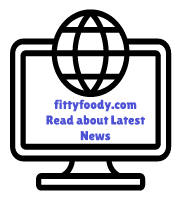- Understanding the Different Types of Mobile Phone Opening
- Physically Opening the Device
- Unlocking the Phone (Password/PIN/Pattern)
- Software Resetting and Rebooting
- Opening Different Parts of a Phone
- Removing the Back Cover and Battery
- Accessing SIM and Memory Card Slots
- Unlocking a Locked Phone (Password/PIN)
- Factory Resetting a Locked Device
- Disassembling a Mobile Phone for Repairs
- Tools Required for Phone Disassembly
- Important Safety Tips
- FAQs About Opening Phones
Table of Contents
Toggle1. Understanding the Different Types of Mobile Phone Opening
Physically Opening the Device: This involves taking apart the phone itself to access its internal components. It’s usually done by technicians or users familiar with phone repair. This can be necessary if you need to replace a damaged battery, screen, or other parts.
Unlocking the Phone (Password/PIN/Pattern): If you are locked out of your phone due to a forgotten password or pattern, unlocking it will allow you to access the software interface without having to physically disassemble it.
Software Resetting and Rebooting: Sometimes, simply restarting or resetting the phone can help resolve software issues and doesn’t require any physical disassembly.
2. Opening Different Parts of a Phone
Most modern smartphones don’t have user-removable batteries, but older models may allow access to the battery, SIM, and memory card slots. Here’s how you can open each part:
Removing the Back Cover and Battery
- Power Off the Phone: Ensure the phone is powered off to prevent any accidental damage to the device.
- Locate the Back Cover Slot: Many phones have a small notch on the side where you can pry open the back cover.
- Use a Plastic Pry Tool: Insert a plastic tool or your fingernail into the notch and gently lift the back cover.
- Remove the Battery: In models with removable batteries, the battery can be gently lifted out once the cover is removed.
Accessing SIM and Memory Card Slots
Most newer phones have a small SIM card tray that can be accessed from the side:
- Locate the SIM Tray Slot: Look for a small hole on the side of the phone.
- Insert a SIM Ejector Tool: Insert the tool or a paperclip into the hole to eject the tray.
- Place or Remove the SIM/Memory Card: Insert or remove the SIM or memory card as needed, then gently push the tray back in.
3. Unlocking a Locked Phone (Password/PIN)
If you are locked out of your device, here are some methods to unlock it:
Using Google Account (for Android Phones)
- Attempt the Pattern or PIN: After a few failed attempts, an option to use your Google account may appear.
- Enter Your Google Account Details: Input the email and password linked to your device to unlock it.
Using “Find My iPhone” (for iOS Devices)
- Go to iCloud.com: Log in using the Apple ID associated with the phone.
- Use “Find My iPhone”: Select the locked device and choose “Erase iPhone” to reset it remotely.
Using Recovery Mode (for Android and iOS)
- Turn Off the Device: Press and hold the power button to switch off the device.
- Enter Recovery Mode: On most Android devices, press and hold the Volume Up and Power buttons simultaneously; on iOS, connect to a computer with iTunes and follow prompts.
- Select “Wipe Data/Factory Reset” (Android) or “Restore” (iOS): Follow the on-screen instructions to reset the device.
4. Factory Resetting a Locked Device
Factory resetting a phone will delete all its data, so it should only be done as a last resort.
- Turn Off the Phone.
- Enter Recovery Mode: Follow the instructions as described in the previous section to access recovery mode.
- Select Factory Reset: Use the volume buttons to navigate and the power button to select. Choose “Factory Reset” and confirm.
- Restart the Phone: After the reset, reboot the device, and it will be restored to factory settings.
5. Disassembling a Mobile Phone for Repairs
Disassembling your mobile phone requires a careful approach to avoid damaging its internal components.
Steps to Disassemble a Phone:
- Gather Necessary Tools: You will need a set of specialized tools like screwdrivers, pry tools, tweezers, and suction cups.
- Power Off the Device: Ensure the phone is completely turned off.
- Remove SIM and Memory Card Trays: Take out any cards or trays to prevent them from getting damaged during disassembly.
- Unscrew the Back Panel: Some phones require unscrewing the back panel, so use the appropriate screwdriver.
- Use a Pry Tool: Carefully pry open the back cover or frame, being mindful of the delicate clips inside.
- Detach Internal Components: If you’re accessing specific parts, such as the battery or screen, follow repair guides specific to your model.
6. Tools Required for Phone Disassembly
- Precision Screwdriver Set: Includes various sizes and types.
- Plastic Pry Tools: Prevent scratching or damaging the frame.
- Suction Cup: Helps in lifting screens without damaging them.
- Tweezers: Useful for handling small internal parts.
- Heat Gun or Hairdryer: Helps in loosening adhesive when necessary.
7. Important Safety Tips
Opening a phone involves risks. Follow these safety tips to minimize damage or injury:
- Static Electricity: Use an anti-static mat or wristband to prevent static electricity from damaging internal parts.
- Gentle Handling: Be careful when prying open parts to avoid breaking clips or scratching components.
- Keep Track of Screws and Parts: Small screws and parts can easily get lost, so organize them in a small container.
- Avoid Using Metal Tools on Batteries: If you’re handling a battery, avoid using metal tools directly on it to prevent short-circuits or punctures.
8. FAQs About Opening Phones
Q1: Can I open my phone without voiding the warranty? A1: Many manufacturers void the warranty if the phone is physically opened, especially if it involves disassembly of internal components. Always check the warranty terms before proceeding.
Q2: How do I open a phone without specialized tools? A2: If specialized tools are unavailable, some basic actions like removing the SIM tray or battery can be done using household items. However, opening the device for repairs requires specific tools to avoid damage.
Q3: Is it safe to replace a phone battery on my own? A3: While many users successfully replace their own batteries, there are risks, especially with models that have non-removable batteries. If unsure, consult a professional repair service.
Q4: What should I do if my phone is water-damaged? A4: Opening a water-damaged phone to dry out components can help, but it’s often best to seek professional repair services, as water can cause extensive, unseen damage.
Q5: How do I find disassembly instructions for my specific phone model? A5: Websites like iFixit provide model-specific guides for disassembling various types of phones.
Opening a mobile phone, whether physically or through unlocking, requires caution and precision. By following the correct steps and using the right tools, you can safely access, repair, or reset your device. However, if you’re unsure, it’s always wise to consult a professional to avoid potential damage or warranty voiding.