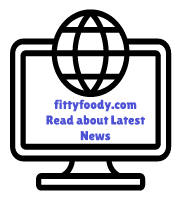When your Motorola mobile phone isn’t charging, it can be a source of great frustration, especially if you’re relying on it for work, personal communications, or other important activities. There are several potential reasons why a Motorola mobile might not charge properly, ranging from hardware issues to software glitches. This guide provides a comprehensive overview of common charging problems with Motorola devices, along with practical troubleshooting steps to help you get your phone back to normal.
Table of Contents
Toggle1. Identifying the Problem: Why Isn’t My Motorola Phone Charging?
Before diving into specific troubleshooting steps, it’s important to understand that charging issues can stem from a variety of causes. Some of the most common reasons include:
- Faulty charging cable or adapter: Often, the issue is as simple as a worn-out cable or adapter.
- Dirty or damaged charging port: Dust, lint, or other debris can obstruct the connection between the charging port and the cable.
- Battery problems: In some cases, the battery may be dead or unable to hold a charge due to prolonged use or defect.
- Software glitches: Software bugs or outdated operating systems may interfere with the charging function.
- Defective charging IC or internal hardware damage: If none of the above issues seem to be the problem, it might be a hardware issue with the charging circuit itself.
2. Troubleshooting Steps to Fix Motorola Charging Problems
If your Motorola mobile isn’t charging, try the following steps to troubleshoot the issue. Start with basic checks and proceed to more technical solutions if necessary.
Step 1: Check the Power Source
A faulty power outlet or USB port could be the reason why your Motorola mobile isn’t charging. Plug the adapter into a different outlet or try connecting it to a USB port on a laptop or PC. If your phone starts charging, the issue was with the original power source.
Step 2: Inspect the Charging Cable and Adapter
Charging cables can suffer wear and tear over time, especially if they’re frequently bent or twisted. Carefully examine the cable and adapter for any visible damage, such as fraying or bent connectors.
- Use a different cable and adapter: If you have a spare USB-C cable or Motorola-approved charging adapter, try using it to see if the phone charges.
- Test with another device: Use the same cable and adapter to charge another device. If the other device charges properly, then the problem may be specific to your Motorola phone.
Step 3: Check the Charging Port
The charging port on your Motorola phone is prone to accumulating dirt, lint, or debris, which can interfere with the charging process.
- Clean the charging port: Use a flashlight to inspect the port and remove any visible debris carefully. A soft toothbrush, cotton swab, or small air blower can help dislodge any dirt.
- Check for physical damage: If the charging port looks damaged or loose, it may require professional repair. In this case, avoid trying to insert the cable forcefully, as it could worsen the damage.
Step 4: Reboot the Phone
Sometimes, a simple restart can resolve software-related issues that may be preventing your Motorola from charging.
- Perform a restart: Press and hold the power button, then select “Restart” from the power options.
- Force restart (if unresponsive): If your phone is completely unresponsive, try holding down the power button and the volume down button simultaneously for about 10-15 seconds until the Motorola logo appears.
Step 5: Try Charging in Safe Mode
Booting into Safe Mode can help determine if a third-party app is causing the charging issue.
- Enter Safe Mode: Press and hold the power button, then tap and hold the “Power Off” option. Select “OK” when prompted to enter Safe Mode.
- Charge the phone: Once in Safe Mode, try connecting your phone to the charger. If it charges successfully, a third-party app may be the culprit. Consider uninstalling recently added apps one by one to identify the problematic application.
Step 6: Update Your Software
Outdated software can cause performance issues, including charging problems.
- Check for updates: Go to Settings > System > Advanced > System Updates to see if any updates are available.
- Install updates: If there’s a software update available, install it, and then try charging your phone again.
Step 7: Check for Battery Health Issues
Motorola batteries can degrade over time, particularly if the phone is a few years old or has been frequently overcharged.
- Battery health check: Some Motorola phones come with battery health information in Settings > Battery. Look for any warnings about battery degradation.
- Calibration (if necessary): In some cases, recalibrating the battery can help. To do this, let your phone drain completely until it shuts off, then charge it to 100% without interruption.
Step 8: Inspect for Overheating Issues
If your Motorola phone overheats while charging, it may automatically stop charging to protect internal components.
- Charge in a cooler environment: Avoid charging your phone in direct sunlight or warm areas.
- Close background apps: Reduce the load on your phone by closing background applications and removing any intensive tasks.
- Remove the phone case: If you’re using a thick phone case, try removing it during charging, as it could trap heat.
Step 9: Replace the Battery (If Applicable)
If your Motorola phone is older, the battery might no longer hold a charge effectively. A new battery could potentially resolve the issue. Visit a Motorola service center or authorized repair shop to replace the battery.
Step 10: Factory Reset (Last Resort)
If none of the above steps work and you suspect a software-related issue, a factory reset may be the last option before seeking professional repair.
- Backup data: Make sure to back up all important files and data as a factory reset will erase everything.
- Perform a factory reset: Go to Settings > System > Advanced > Reset Options > Erase all data (factory reset).
 3. When to Seek Professional Help
3. When to Seek Professional Help
If none of these troubleshooting steps work, you might be dealing with a more serious hardware issue. Issues like a defective charging IC, motherboard damage, or water damage can prevent a Motorola phone from charging. Contact Motorola support or visit an authorized repair center to have your phone professionally diagnosed and repaired.
4. Preventive Tips to Avoid Future Charging Issues
To reduce the risk of future charging problems with your Motorola mobile, consider the following preventive tips:
- Use quality accessories: Always use Motorola-approved or high-quality third-party chargers to avoid damaging the charging port or battery.
- Avoid overcharging: Disconnect your phone once it reaches 100% to prevent battery strain over time.
- Charge in a stable environment: Avoid charging your phone in extremely hot or cold environments to maintain battery health.
- Regularly clean the charging port: Periodically check and clean your phone’s charging port to prevent debris buildup.
5. Conclusion
Charging issues with Motorola mobile phones can be caused by a variety of factors, from simple cable issues to more complex internal hardware problems. By following these troubleshooting steps, you can often identify and resolve the issue yourself. However, if the problem persists, don’t hesitate to reach out to Motorola’s customer support or a certified technician to get your phone back to optimal performance